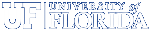PHY 2048 - Physics 1 with Calculus - Spring 2014
H-ITT Registration
You must register for credit using the in-class (H-ITT) response system separately from the WileyPlus online homework system registration (see below).
There are two options now to record answers for in class questions using the H-ITT system. The traditional, and recommended, way is to purchase a supported remote "clicker" device. The other new approach is to enter your answer via a web browser on any smart device with an internet connection, provided you purchase a subscription to "SoftClick". More information is here.
When you respond to a question during class, you will see your remote ID number appear on the screen. The computer will store the response under the remote ID number, but it is up to you to tell us that is your remote ID by registering at
Once you are registered you will receive e-mails from us approximately once a week indicating your H-ITT scores. The H-ITT responses during the first week of classes are for practice and do not count. Starting on Wednesday Jan.15, the responses will count for extra credit.
Setting your Remote to the correct frequency for NPB 1001
Perform the following operation every time you come to class to ensure that the H-ITT remote is set to the proper frequency:
- Press & Hold "down arrow" until light turns red.
- Press "0" until light flashes green
- Press "7" until light flashes green
- Press "down arrow" until light blinks green.
- Done!
Configuring Softclick
If you are using "Softclick" to enter your responses, the two word
random code you will need will be provided on the screen projecting
the H-ITT responses.
Wiley+ Registration
The URL for registration and accessing the homework for this course is (you may wish to print these instructions before your first visit to the site):
The first time you go there you will be asked to either Log-in (if you already have a WileyPlus account from a previous course) or create an account. Most of you will need to select Create Account. After you accept the "Limited Use End User License Agreement" (check the box that says "I agree to these terms" and hit continue) you will get the following page of options:
 If you already have the registration code that came with the
textbook you can use it now by selecting the first
option. If you intend to purchase the WileyPlus access
separately from a hardcopy textbook and/or want the online
text only, don't choose the second option but instead follow
this link to get the discounted UF pricing for an online
code, otherwise you will pay much more money:
If you already have the registration code that came with the
textbook you can use it now by selecting the first
option. If you intend to purchase the WileyPlus access
separately from a hardcopy textbook and/or want the online
text only, don't choose the second option but instead follow
this link to get the discounted UF pricing for an online
code, otherwise you will pay much more money:
In either case there is a 14 day grace period to use the system before a code will have to be entered to continue to get access. To enter that 14 day period select the third option. Do not delay too long in getting the code or purchasing the separate access. If the 14 days expires and you miss a homework due date because of this, there will be no way to recover the lost course credit. When you get to the registration page (annotated screen shot below) be sure to use:
- First Name: Your first name as it appears on the Registrars list for PHY2048.
- Last Name: Your last name (i.e. family name) as it appears on the Registrars list for PHY2048.
- E-mail: Use your Gatorlink E-mail address (i.e. name@ufl.edu).
- Student ID: Your UF-ID number (8 digit, e.g. 12345678).
Once you are on the system you look around at the other resources available there.

Do not delay logging-on/registering on the system. Not getting your homework in because you waited to the last minute and had trouble registering will not excuse you from the resulting zero on the homework assignment.